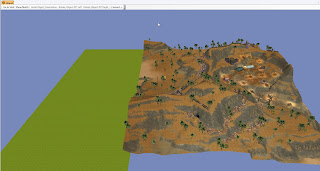Now, on to actually using it.
Open the area you want to copy from:
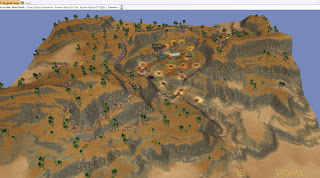
Open your destination area. I made a blank area for demonstration purposes. The origin and target areas need to both be open for Terracoppa.
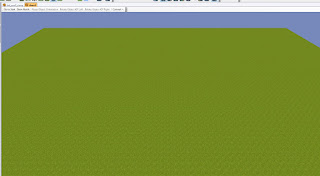
Select Terracoppa from the Plugins toolbar.
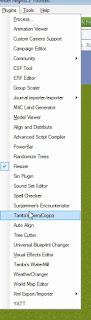
Terracoppa opens, select your source and destination areas in the drop downs.
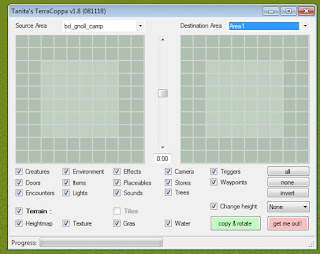
Drag your mouse over the section of the source area you want in the Terracoppa plugin. This works via the area grid lines (you can turn these on for the area to help with your selection if needed). Note that you do not need to select the entire area.
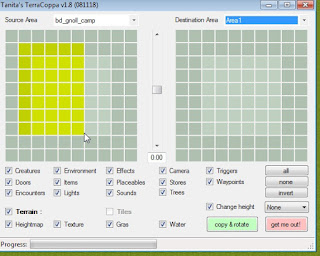
Now move over to your destination area, the yellow box represents where Terracoppa will place what it's copying, move this around to where you want it to be in the destination area.
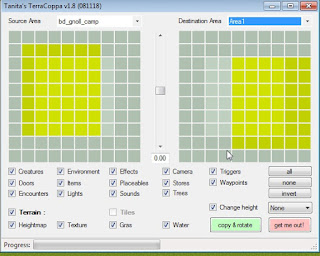
There are checkboxes for what you want to copy over to the destination, you can leave out creatures, or effects, or trees for instance. When you're ready, click the "copy and rotate" button. If you don't want to dont anything and close the plugin, click "get me out!" and the plugin will close.
Pictured below is what Terracoppa looks like after you've clicked the "copy and rotate" button, while Terracoppa is running. Your toolset will be unresponsive while Terracoppa does it's work, and the source area will automatically be closed during the process.
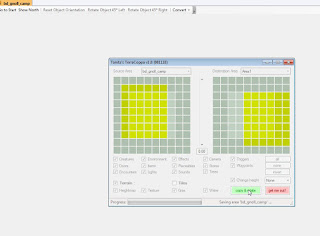
Congratulations, Terracoppa has finished. Click the "Get Me Out" button or close the window.
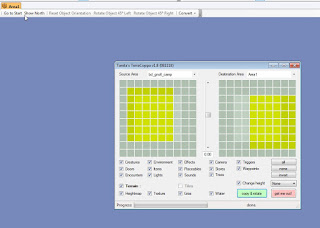
You may need to zoom out to see the results. Shown below is the results from my example, the section of the gnoll camp area has been copied into the "area 1" destination area.